Installing Google apps on BeagleBone
Once you have ported AOSP to your platform, an obvious next step is to install some apps: maybe Gmail or Angry Birds. Ideally, you would want Google Play Store so that you can select apps from the 100,000's available. But, there is a problem. Play Store, like most of the apps on Play Store, requires Google Mobile Services (GMS) to work. GMS extends the Android framework by adding the libraries, configuration files and applications required to support the extended Google APIs that most developers know simply as Google Services. Most of these components are in the system partition so either they have to be included as part of the base AOSP build or installed as root afterwards. There is also a licensing issue: the components that make up GMS and applications like Gmail, Google Maps and Google Now are proprietary to Google and require a license.
Nevertheless, you can try out GMS and get access to the Google experience. You could extract the necessary components from a running (licensed) Android handset, or from the Nexus factory images. Or you can install one of the community-maintained
To install gapps on a normal handset you would install a recovery manager, such as ClockWorkMod ROM manager, boot into recovery and use it to load the zip file. There isn't a version of CWM for BeagleBone (yet) but the following method achieves the same effect by using an adb root shell to issue the commands by hand.
Installing gapps
This only works if you have my current BeagleBone Black Android 4.4 KitKat release installed in internal flash or microSD card.
Get gapps for KitKat/4.4 from http://goo.im/gapps. Then
$ adb push gapps-kk-20140105-signed.zip /sdcard/Download
$ adb remount
In an adb shell, issue these commands on the BeagleBone:
# mkdir /system/addon.d
# mount -o remount,rw /
# mkdir /tmp
# updater 1 1 /sdcard/Download/gapps-kk-20140105-signed.zip
The script takes a couple of minutes to run. You can ignore messages like
about to run program [/sbin/busybox] with 3 args
run_program: execv failed: No such file or directory
run_program: child exited with status 1
Then reboot, and you will see Google Play and Gmail apps are installed. You can use Play to install any others you need.
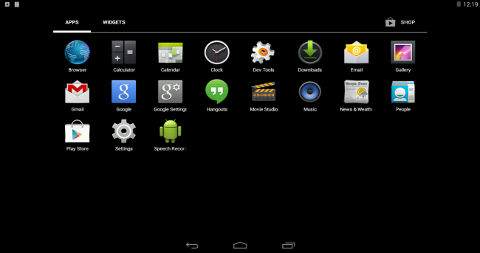
What is updater?
The Android updater command reads from a zip file which contains a script and the files to install. It takes three arguments
- The updater binary API to use, 1, 2, or 3. Usually you want 1
- A file descriptor to write commands to. Use '1' for standard output
- The path name of the zip file
The zip file must contain the install script in
META-INF/com/google/android/updater-script
The script is written in "edify", the basic syntax of which is described in the AOSP directory bootable/recovery/edify/README
The updater command also understands install scripts written in an older format called "amend". In this case the script file must be named "update-script" (drop the 'r' from updater):
META-INF/com/google/android/update-script

 Twitter
Twitter GitHub
GitHub